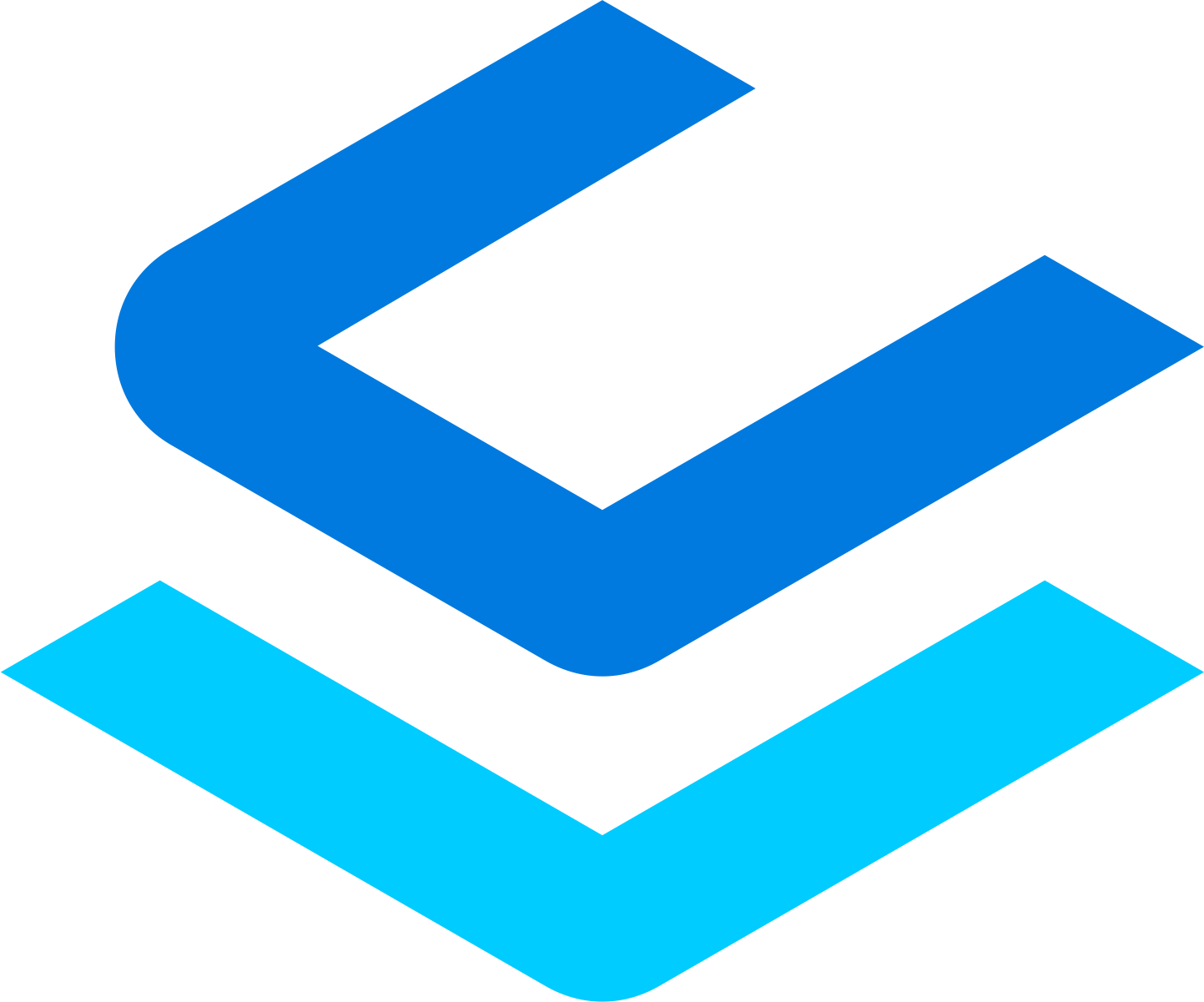Managing payment applications
Overview
In Coreloops you can track and manage your payment applications in Coreloops by completing your applications in the platform directly or importing them in as Excel Files. By linking your schedule of works to cost codes, each payment application will update your current value and budget in your cost report. Your can learn more about setting up your project and linking your schedule of work to cost codes here.
Starting a payment application
To create a payment application go Progress < Valuations and then click on new Application. Here you have two options you can create a new application or import one.
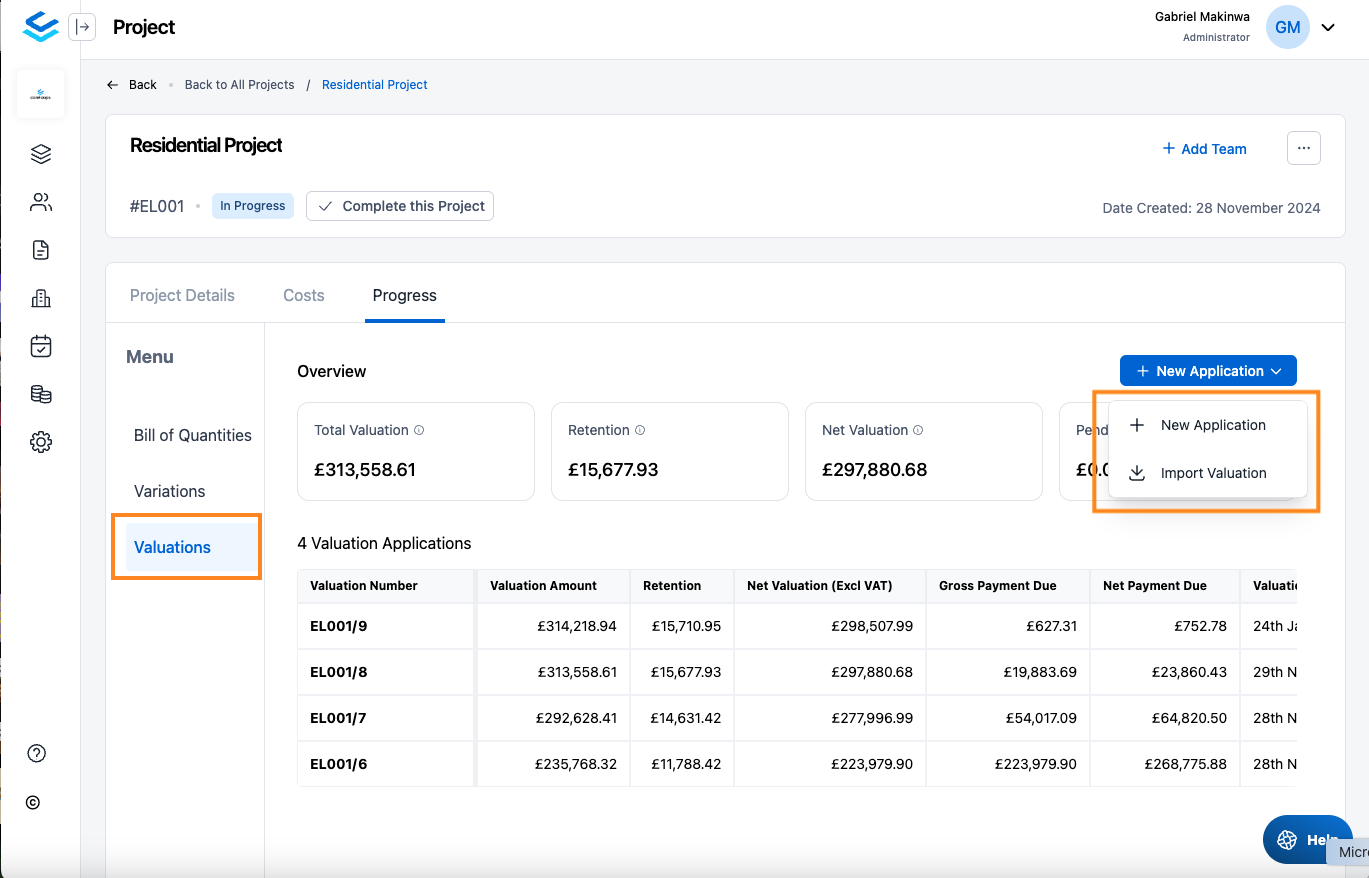
Create Application in Coreloops
Click + New application
A new valuation will be created with all of the items that have been added into your Bill of Quantities at that point. You can then go the items that need to be valued.
For each item you'll see the details added in your bill of quantities. You'll also see a previous certified column which will pull the value from the last payment application you've marked as certified in Coreloops. You can then enter the amount that you'd like to apply for in this payment application.
Note: The payment application will autosave each time you make an update in the application so that you don't lose your progress.
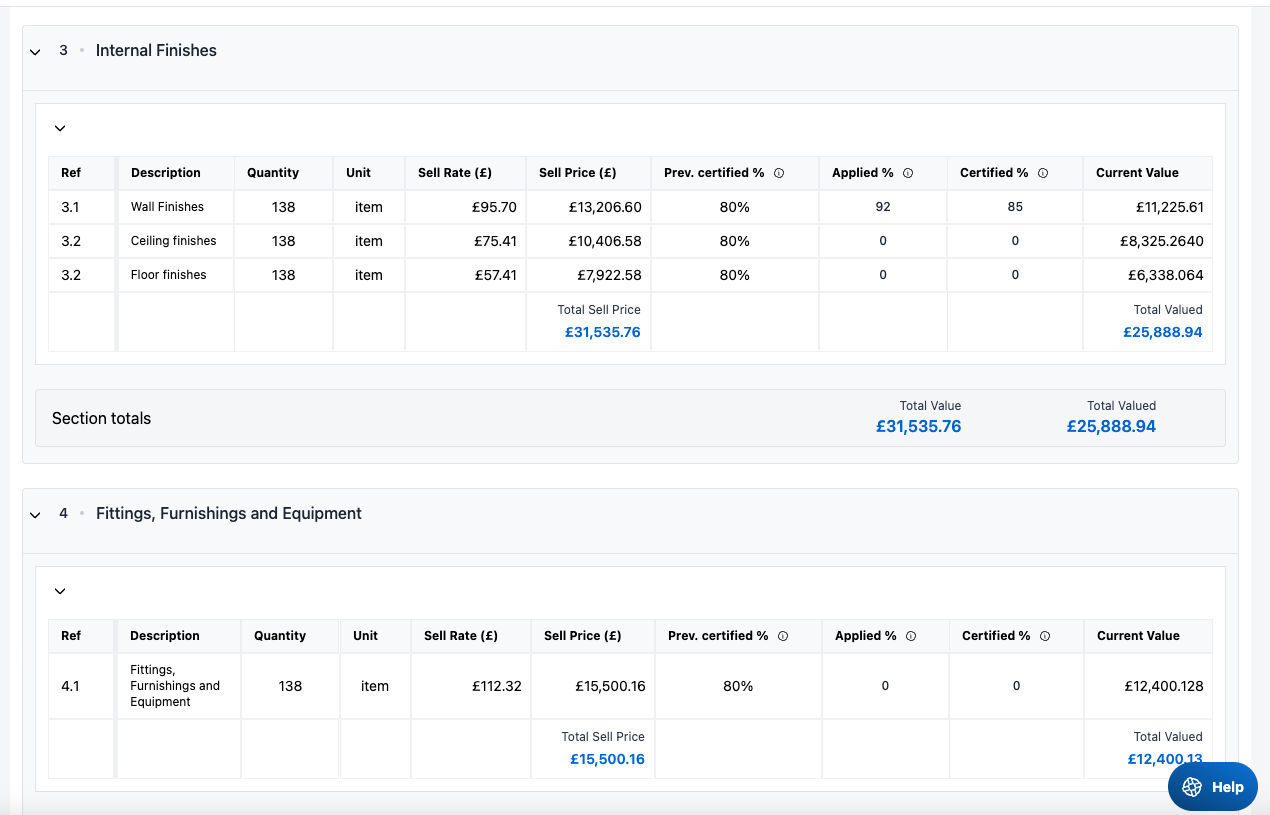
Once you've valued all items in this application You can save your updates or approve it to mark the application as certified. Click on Save an review at the top of the application to see a summary of the application.
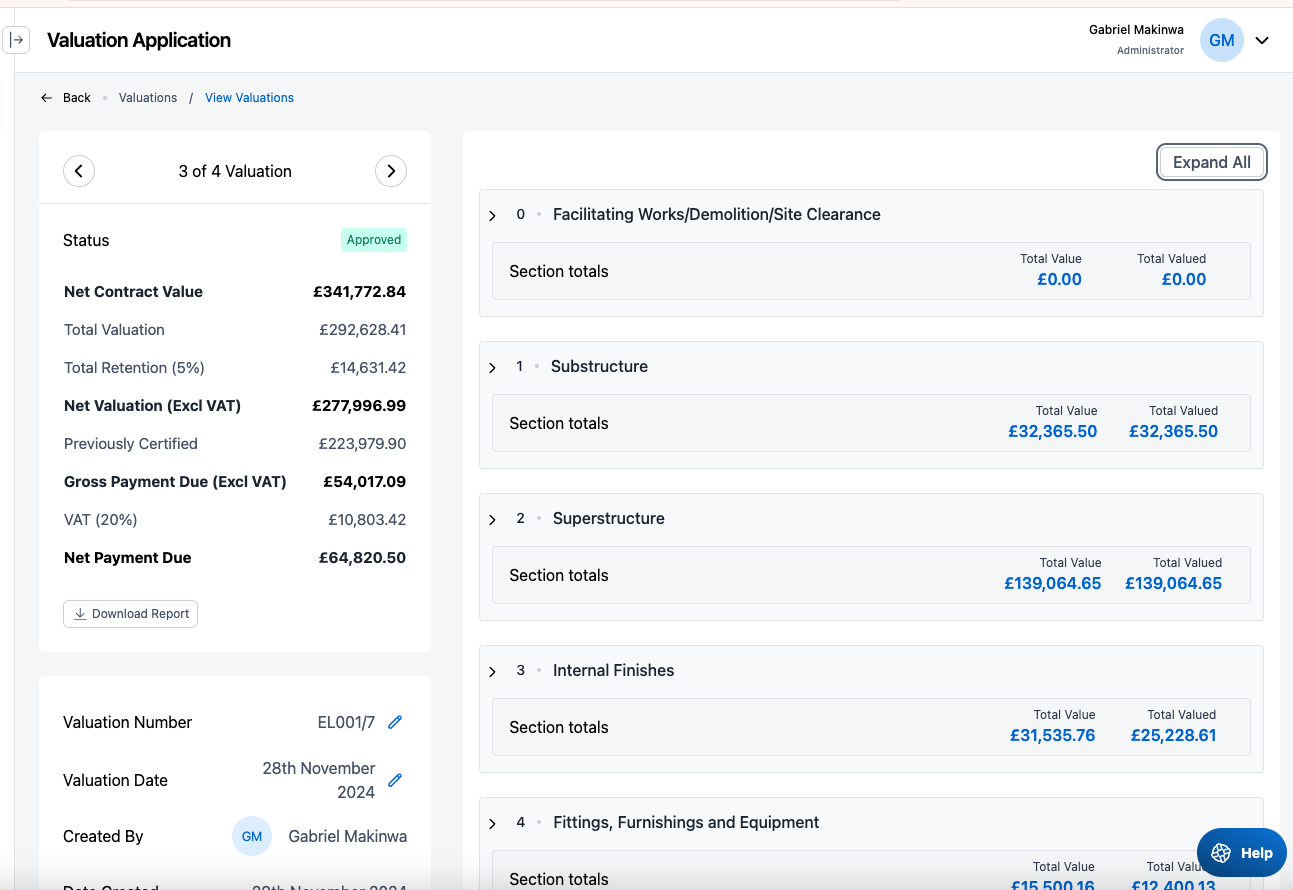
In the summary you'll see the value applied for and certified in each section. You'll also see a summary of the application on the left hand side.
| Field | Notes |
|---|---|
| Status | The status of the application. This will be draft, pending, applied or certified |
| Net Contract Value | The total value of the contract incl all variations and changes to the schedule of works |
| Total Valuation | The total value of all applications to date |
| Total retention | The total amount that will be held as retention for the valuation amount. The retention rate is defaulted to 5, but this can be updated in project settings. |
| Net Valuation | The total amount after retention is removed |
| Previously Certified | The total value of all applications certified to date. Note: This could be a value pulled from 2 or 3 valuations prior, depending on which application was last marked as certified. |
| Gross Payment Due | The total amount due for payment when this valuation is certified (subject to changes) and before VAT. |
| VAT (20%) | The total amount of VAT is to be added the Gross Payment due for this application. Note: THE VAT Rate for the project can be set in project settings. We don't currently support multiple VAT rates. |
| Net Payment Due | The total amount due for payment including VAT. |
| Valuation Number | The valuation number is updated sequentially but if you'd like to update this manually you can do that here. |
| Valuation Date | The valuation date is the date that this payment application is due. |
You can always come back and edit an application before it is approved. Once it is approved it can no longer be edited. When an application is approved teh cost report is automatically updated and line items linked to the respective